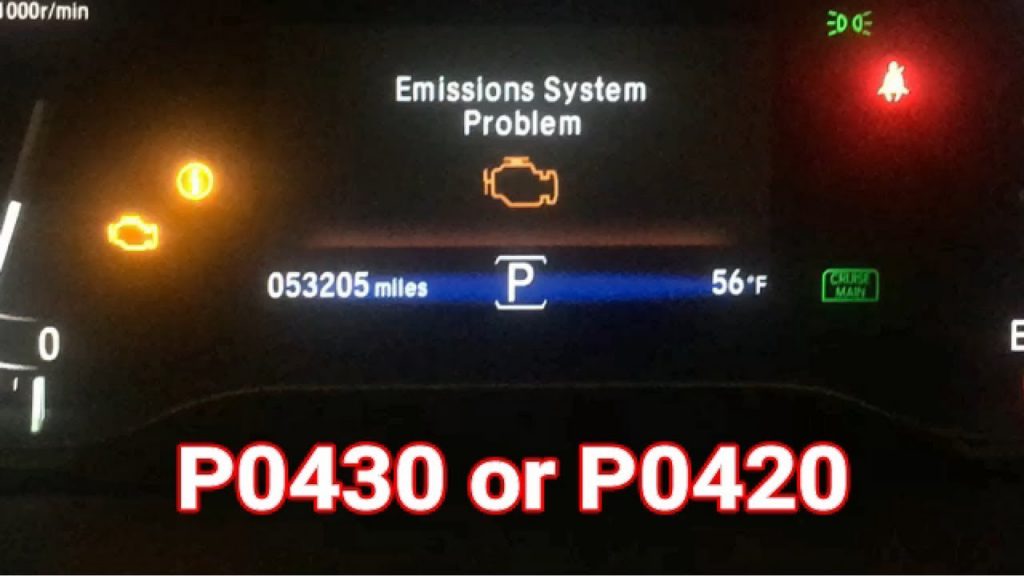How Do I Update My Garmin GPS?
How do I update my Garmin GPS? That’s the question that so many car owners ask when their GPS device does not show the correct readings. It has to have the updated maps of all roads and highways to function effectively. You definitely don’t want to find yourself stranded at a dead end after taking plenty of turns on an unknown road.
Why Do You Need To Update Garmin GPS?
A GPS unit in the car becomes highly useful when you need to drive on an unfamiliar track. There is no need to pull over to ask for an address or deciphering the signs in a map. Just select your destination in the device, and it will show you the right direction.
If you don’t update Garmin GPS, it can’t show correct routes because the layouts of streets may change frequently as tracks could be added or closed down. You definitely don’t want to be stranded in the back of beyond cursing at your dashboard.

SEE MORE
How Do I Update My Garmin GPS?
Most people don’t know how easy it is to update their GPS unit. It won’t take more than a few minutes if you have the Garmin Express software installed. All you need to do is connect the GPS unit to a laptop or computer and let the software do the rest.
The software is compatible with other Garmin GPS devices, including Zumo, Nuvi, Drive, DriveAssist, and others.
Here’s a step-by-step guide to updating a Garmin GPS unit:
1. Install Garmin Express
The Garmin Express app is key to updating maps in GPS devices and uploading activities to Garmin Connect. Go to the Garmin website for downloading the software for either Mac or Windows version. Once you download the file, click on it to initiate the installation process, and follow the directions.
2. Plug The GPS Unit Into A Laptop Or Computer
Remove the device from your car but keep the power on. Hook it to the laptop via a mini USB cable and sign in to your Garmin account. If you have updated the unit before, it will automatically start the prompts.
If you don’t have an account, create one on the Garmin website and register your device. The registration can be done while pairing it up with Garmin Express.
3. Update the device
The next step is to install the updates. Turn on your Internet connection and open the app by clicking on its icon. If you have updated before, it will automatically find the GPS device and pair up with it. Otherwise, click on the “add a device” function to locate your device.
Then, the software will search for and show you a list of updates. You can select all the options or choose the ones you need.

4. Disconnect the device
You are almost done with the procedure regarding—how do I update my Garmin GPS. The last stage is to disconnect the device by selecting the ‘eject’ option and then unplug the USB cable. Install the GPS unit into the vehicle and turn it on to see if it is showing accurate information.