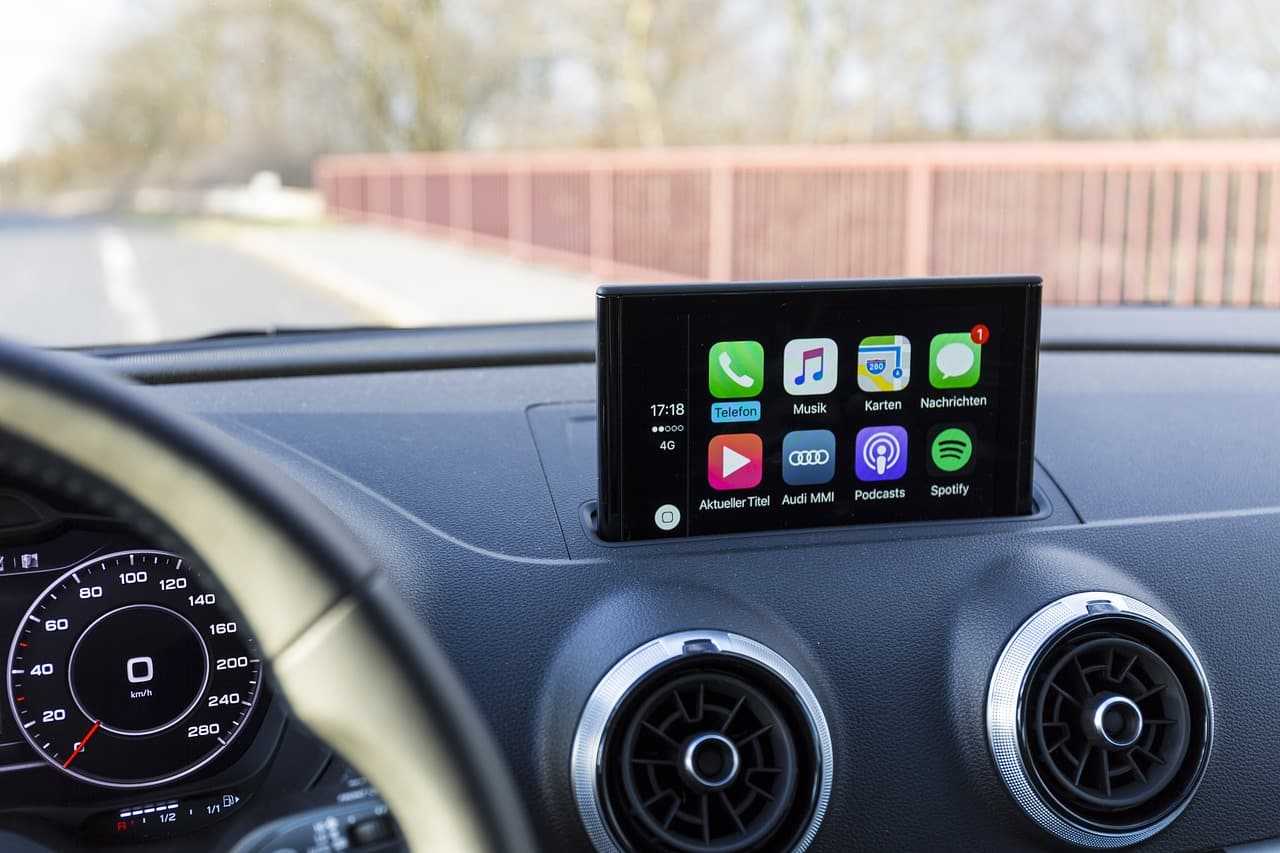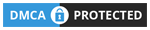CarPlay is a technological convenience from Apple to assist you on the road. When you are cruising around, checking your phone is neither safe nor trouble-free. On that note, Apple CarPlay enables you to run important applications by simulating your phone to the car infotainment screen. In other words, you will have your iPhone on the dash of your car! It’s been 6 years since the launching of this software, and all the major vehicle manufacturers have already incorporated it in their cars.
Contents
Applications That You Can Run With Apple CarPlay
This software offers seamless access to determining directions, making calls, sending and receiving text messages, listening audios, built-in car apps (e.g. weather, calendar, to-do list, clock), and third-party apps from Apple.
Overall, you will be able to use the stripped-down software with Carplay. Not to mention, it’s Siri who will be supporting you to operate the functions of your iOS devices.
How Does It Work? A Quick Guide
CarPlay is compatible with iPhone 5 and later models. It’s helpful for iPhone users as they can see an interface similar to their phone rather than the dull and complicated car dashboard.
Furthermore, CarPlay is truly efficient with bigger icons and voice commands. Let’s take a look at how it works:
Connecting to the Head-unit
From iPhone 9, you can utilize this software wirelessly. This is self-explanatory. In the case of iPhone 5 to iPhone 8 Plus, you need to employ a wire to connect your phone with your car in-dash.
Activating Wireless Apple CarPlay
From the setting of your iOS device, select ‘General’ and then ‘CarPlay’. In the ‘CarPlay’ setting, you will be asked to turn on the Bluetooth, through which the device will be connected with the head-unit in no time.
SEE MORE
Activate Siri
If you press the voice command button on the steering wheel, Siri will be on board. All you need to do now is to ask Siri to help you operate the necessary functions of your phone while driving.
Touch Screen Operation
If you want, you can command your phone from the touch screen of the car dashboard. Also, you can change options in CarPlay or hop around apps by tapping the screen.
Operating via Knobs
Your car could contain knobs and push-buttons. Instead of a touch screen, use those to engage CarPlay.
Customizing CarPlay
If you want to remove or rearrange apps in the CarPlay, you go to the CarPlay on your iPhone. It’s simple, you will find the option ‘Customize’ after you tap on your car’s name.

After Market Set-up
Some manufacturers still haven’t incorporated CarPlay in their car. In that case, you can opt for an aftermarket set-up of a head-unit.
Identifying If Your Vehicle Has CarPlay
You can learn it from the customer support of your car, from the owner’s manual, or look it up from the Internet.
Conclusion
CarPlay from Apple is an enhanced software solution for cars. It practically projects your phone’s function into the infotainment screen, making operating the apps easier and driving safer.